Contact the Records Manager for more information or to schedule a virtual consultation.
Duke employees use shared drives/directories to store and manage valuable university records. When properly maintained, shared drives help centralize and control the many files that are often stored in multiple locations within university offices and departments. However, many offices and departments have difficulty organizing and maintaining their shared drives, resulting in a build-up of large amounts of redundant, obsolete, or trivial documentation. Maintaining these unnecessary records consumes electronic storage space and make it difficult for employees to find critical documents quickly.
The University Archives works with university offices and departments to provide guidance on how to organize and clean up shared drives. Below please find some quick steps to help faculty and staff organize and manage their shared drive/directory.
Organizing Your Drive/Directory
1. Create a folder structure.
Don’t let your shared drive become the wild, wild west. Use a defined folder structure to store your records. Most electronic file structures are created in a hierarchical format. Documents are found by drilling down through the folders until you reach the correct level and document. University Archives recommends limiting structures to 4 or 5 folder levels. Clicking more than 3 times to find a document is confusing and may result in users getting “lost” within the folders.
Archives recommends basing your folder structure on a department’s major functions and workflows. Organizing documentation by function helps clarify the responsibilities of the department/office, as well as the types of records it creates. Additionally, a functional structure is not dependent on individual staff folders or larger departmental organization, so if employees change roles, or the department is reorganized, the shared drive can still be used.
Many offices/departments will have similar functions; for instance, almost all offices have administrative functions (such as recording meetings, policies, procedures), financial management functions (such as documenting revenue, expenditures, etc.), and human resources functions (hiring, employee evaluation, promotion and tenure, etc.). Other functions may be unique to an individual office/department. When determining specific functions, ask yourself, “What are my department goals? What do we do? What documents do we create?” This can help you identify and consolidate your office functions.
Here is an example of a functional folder structure:
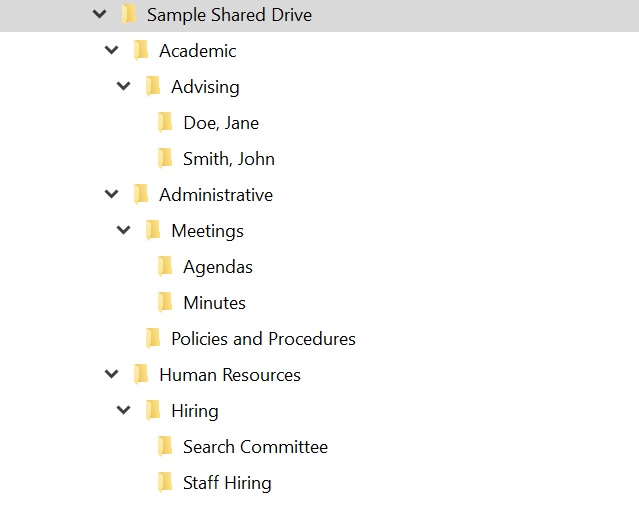
When designing your structure, also consider your workflow. Think about how documents move through your department. Are there documents that need to be referenced frequently by staff? Make sure they are easy to locate and not buried down several levels of folders.
2. Use a consistent file name.
All files on a shared drive should have a consistent file name so they are easily searchable and findable.
| File Naming Conventions | Examples |
| FileNameDATEVersion | MeetingMinutes3-12-2020; APTCommittee4-2-2020Final |
| DATEFileNameVersion | 2020-05-20ReceiptTravelFinal; 03-12-2020ParentsLetterDraft |
Pick a convention that works best for your department and workflow. For example, if you work primarily with financial records, it may make more sense to name files with the date first to identify specific transactions.
Archives recommends limiting spaces and special characters when creating file names. Adding additional spaces lengthens the file name, and most shared drives have a finite character limit for a file path (around 260 characters). Use capital letters or underscores (_) to indicate different words.
3. Document your decisions.
Regardless of what you choose to implement on your shared drive, document your plan. This includes both the shared drive structure and the file naming convention. Even if you end up diverging from your initial structure, it is good to know where you started, and having documentation to refer to will help you get back on track or make changes as appropriate. This documentation can also be used to help train new staff during on-boarding.
Tip: You can store this documentation in the drive itself. Save it in the drive at the highest folder level and label it README so everyone can locate it easily.
Cleaning Out Your Shared Drive/Directory
1. Review the existing records on your drive.
Use the records retention guidelines to help you identify which records are suitable for transfer to the Archives, which are business records to be retained temporarily, and which are non-records that can be deleted when no longer needed. If you have any questions, please contact the Records Manager.
Tip: Don’t get bogged down reviewing folders full of legacy material. If it will take you more than a few minutes to figure out what this document is and why you have it, move on. Focus on the documents which are familiar. You can always go back to review legacy material later.
2. Transfer historical records to the Archives.
The University Archives accepts transfer of inactive historical university records in digital format. Some examples of historical records include, but are not limited to: correspondence and files of the dean, director, or chair; Duke publications; event records; meeting minutes and agendas; records of program and curriculum development; annual reports; photographs, and other audio-visual materials.
Once you’ve reviewed your records and identified any historical records that are no longer being actively used in your office, please transfer these records to the Archives. Contact the Records Manager to get started. Additional information on electronic records transfer is available here.
3. Purge unnecessary non-records and eligible temporary records.
Non-records can include early drafts (where you have a final copy of the documents), copies of articles and other third-party publications, and/or duplicate copies of the same file. If you have temporary records, such as financial documents, which are eligible for records destruction in accordance with the records retention guidelines, those can be purged as well. Please review the records retention guidelines for more information.
Please note that records retention guidelines are suspended if an investigation, legal action or proceeding, audit or program review is forthcoming or in progress. DO NOT dispose of any records or data if an investigation, legal action or proceeding, audit or program review is forthcoming or in progress.
Tip: Nervous about deleting records? First, move the files you’d like to delete to a temporary “To Be Destroyed” folder, and wait 30 days before deleting them. This provides other staff an opportunity to review material before deletion and can allow you to “recall” a file if it is still needed.

