Welcome! To help make your searches more effective within the new Duke Libraries Books and Media catalog , try the following search tips.
Search field options
Select an option from the drop-down selector next to the search bar. By default, the catalog will search a wide range of fields.
- Title
- Use this type of search if you know the title of your item, such as "Pride and Prejudice."
- Author
- Use this type of search if you know the author, editor, creator, producer, or star of the item you need.
- Subject
- Use this type of search if you are looking for a book or video about something or someone.
- ISBN/ISSN/barcode
- If you know the ISBN/ISSN/barcode of a book or journal, you can use this type of search to locate it. Note that ISBNs are specific to certain editions. This option also searches other identifiers, including UPC, OCLC Number, and Duke's EAD IDs.
- Call Number
- Use this type of search if you know what the Library of Congress call number is for the book you need e.g. PS3563.O8749 B4 2006. This option also searches accession numbers for DVDs and CDs e.g. DVD 3945. Note: When "All Fields" is selected, call numbers will not be searched.
Including partner libraries in your search
Toggle between searching Duke-only collections and searching Duke and nearby academic libraries together. These libraries include UNC-Chapel Hill, NC State, and NC Central.
Narrowing your search using facets
Facets are a powerful way to narrow your initial search. After entering your search terms, you can further filter your search using facets on the left side of the page. Options include: Library Location, Resource Type, Language, and Publication Year.
Facets that are actively filtering your search results are displayed at the top of the page. Click the next to the relevant filter to remove it.
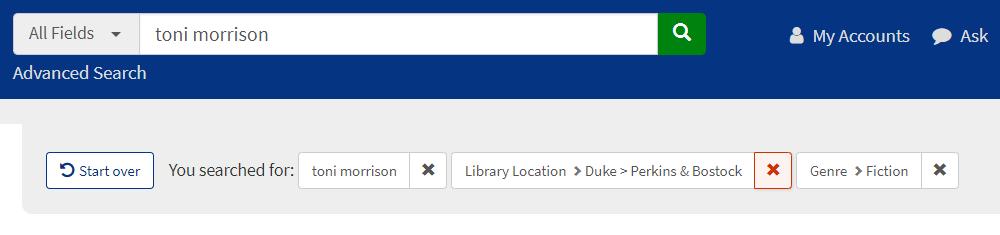
To remove all active facets and begin a new search, click
Locating an item
Once you have successfully located an item in the catalog, there are a number of ways to access it.
Clicking on ![]() will show you a map of where the item is located.
will show you a map of where the item is located.
Check if this can be requested for delivery, onsite use, or through InterLibrary Requests.
means an electronic version of this item is available for viewing in your web browser.
Contents of the catalog
The Libraries Catalog contains records for both print and online books, newspapers, conference proceedings, sound recordings, scores, videos, archival collections, maps, and more.
Recommended alternatives
- Online Journal Titles: although many journal titles are accessible through our catalog, the separate Online Journal Titles search often provides more detailed information
- Databases: although many databases are accessible through our catalog, the separate Research Databases page is our recommended path for finding links to databases.
The Libraries catalog does not contain:
- The catalog does not contain links to individual journal or newspaper articles. To search our articles, use our Articles & Full Text search.
